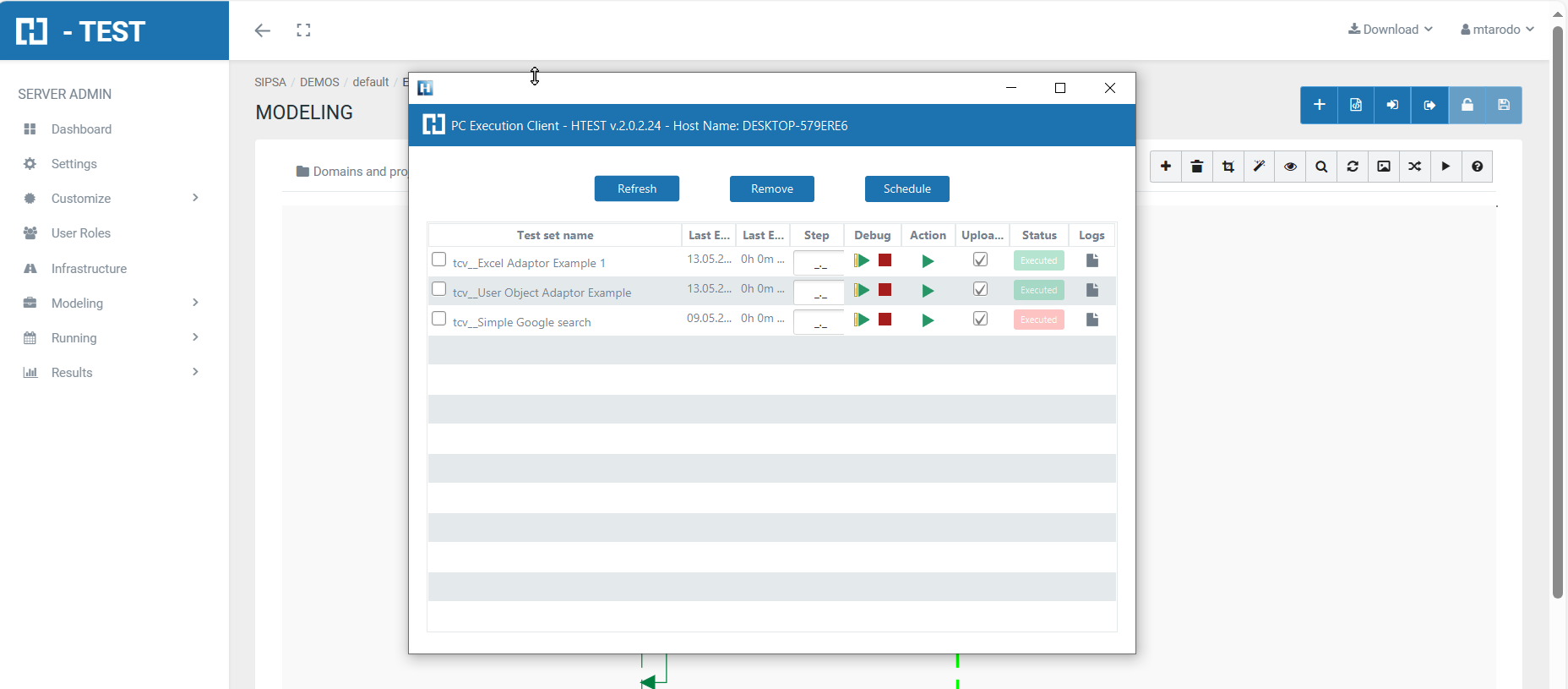Excel File Adaptor Example
Description
Through the Excel Adaptor, H-TEST can manage Excel files (of .xls and .xlsx types) and test them. It’s possible to perform single tests with this adaptor or end to end tests connecting with other adaptors either.
Statement of the exercise 1
In Excel put 4 two-digit numbers. Then collect them using H-TEST and concatenate (join) each of them.
When you have gone from 4 variables, to 2 thanks to concatenate, perform the multiplication of both, addition and subtraction.
You can perform as many mathematical operations as you can think of. When you have performed all the operations, save the results in Excel.
Tip: to operate mathematically they must be numbers: integer, float....
Tip: useful functions -> getTableValue, setTableValue, getNumRows, getNumColumns...
Solving the test case
In this first resolution, we have designed this test case using two Adaptors: the User Object Adaptor, the Excel Adaptor.
The Excel Adaptor will attempt to read and parse the Excel sheet. The necessary initialisation parameters for this example are the following:
- FilePath: Represents the full path and file name of the Excel file being handled by this instance of the Excel Adaptor: C:\test\1ExampleExcel.xls
- Sheet: Indicates the sheet number of the Excel file we are going to work with: 1
Test Set Execution
When we finish executing this test case, we see if it has been executed correctly:
Capture of results
We then open the icon on the right (marked with a red arrow) and we have as a result the evidence folder, where both the log of the execution is stored, as well as all the screenshots, files, etc... if we have checked the "Evidence" box in the general settings of the diagram.
When returning the results, H.TEST returns a Word document, detailing the steps we have taken, the results obtained from each step, the links to the diagram and the test set, if we have clicked on download document in the Results box.
Statement of the exercise 2
With an Excel and a loop, open 6 web pages: create an Excel with different URL's and collect them with H-TEST to open them in the GUI Adaptor.
Tip: use the function getNumColumns or getNumRows and use it as the end value of the loop. Use while or for loop of H-TEST.
Solving the test case
In this first resolution, we have designed this test case using three Adaptors: the User Object Adaptor, the Excel Adaptor, and the HTML GUI Adaptor. We have also created the WHILE loop, with which we will execute the same steps, as long as the condition we indicate in the properties of the Fragment is fulfilled.
The Excel Adaptor will attempt to read and parse the Excel sheet. The necessary initialisation parameters for this example are the following:
- FilePath: Represents the full path and file name of the Excel file being handled by this instance of the Excel Adaptor: C:\testURLsPERIODICOS.xlsx
- Sheet: Indicates the sheet number of the Excel file we are going to work with: 1
Test Set Execution
When we finish executing this test case, we see if it has been executed correctly:
Capture of results
We then open the icon on the right (marked with a red arrow) and we have as a result the evidence folder, where both the log of the execution is stored, as well as all the screenshots, files, etc... if we have checked the "Evidence" box in the general settings of the diagram.
We then open the icon on the right (marked with a red arrow) and we have as a result the evidence folder, where both the log of the execution is stored, as well as all the screenshots, files, etc... if we have checked the "Evidence" box in the general settings of the diagram.
When returning the results, H.TEST returns a Word document, detailing the steps we have taken, the results obtained from each step, the links to the diagram and the test set, if we have clicked on download document in the Results box.