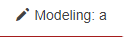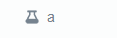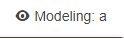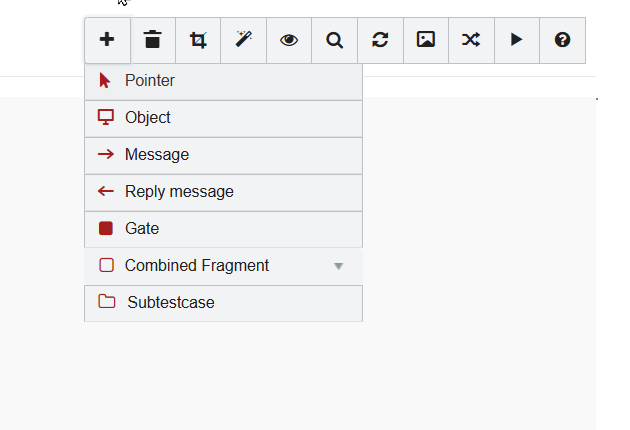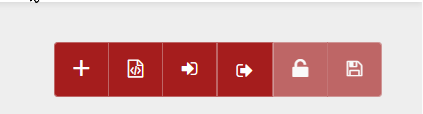Concurrence Between Diagrams
With this implementation, two different ways of working with a diagram are going to be considered, one is the ‘editing’ mode and the other is the ‘reading’ mode.
‘EDITING’ MODE
This mode will allow editing and saving the diagram as we have been doing so far. The test tube that appears in the modeling tab when you first enter the diagram´s table will be changed by a pencil in this mode, to indicate that it is being edited.
‘READING’ MODE
This mode will allow editing and saving the diagram as we have been doing so far. The test tube that appears in the modeling tab when you first enter the diagram´s table will be changed by a eye in this mode (the eye will appear always by default), to indicate that it is being edited by other user.
-
Save diagram.
-
Delete item.
-
Assistants.
-
Validate mapping.
-
Drawing tools.
The other tools will be unlocked.
With the tool: 'launch validation', there is a change in how it works, it will be unlocked in both modes, but in 'reading' mode it will only send the diagram to the executor and in 'editing' mode it will work as it has until now, it will save the diagram and send the diagram to the executor.
HOW A DIAGRAM IS CLOSED
When a diagram is open in ‘editing’ mode his status is_open goes to false when:
-
The account logout the application.
-
When the user leaves the modeling tab browsing in the application.
-
When the user´s session automatically expires (a user´s session lasts 30’).
-
When the user closes the diagram tab.
IMPLEMENTATION
-
All diagrams will be opened by default in ‘reading’ mode.
-
It will be indicated if the diagram is closed, if the user tries to press the lock icon and a window appears with a message saying that someone is using it also if we have the eye mark in the modelling tab the diagram is closed.
-
If the user wants to edit the diagram, he will do so by pressing that lock icon. And the diagram will be released changing the lock icon with a unlocked lock icon. (The user can save the diagram once he unlocked the diagram and do some changes)
-
It may happen that when you want to unlock a diagram (like the example when de diagram is closed) it is already being edited by another person. In this case, an alert will be displayed indicating that you cannot unlock it because it is being modified by another user (and will display his name, surname and XI).