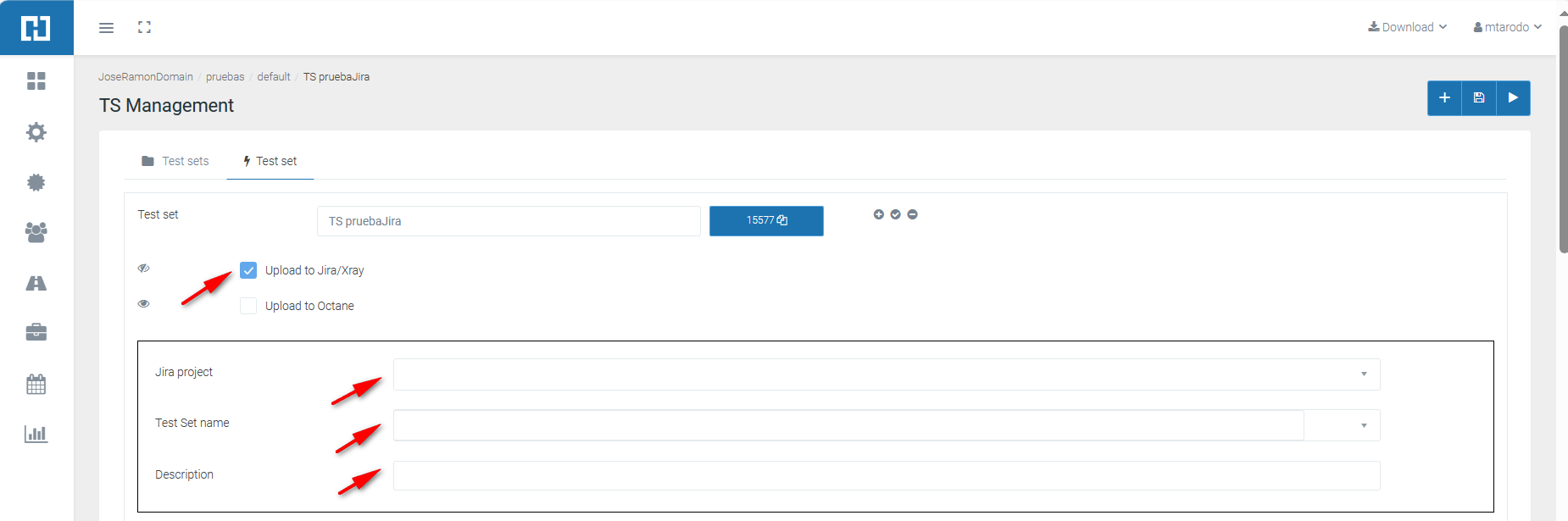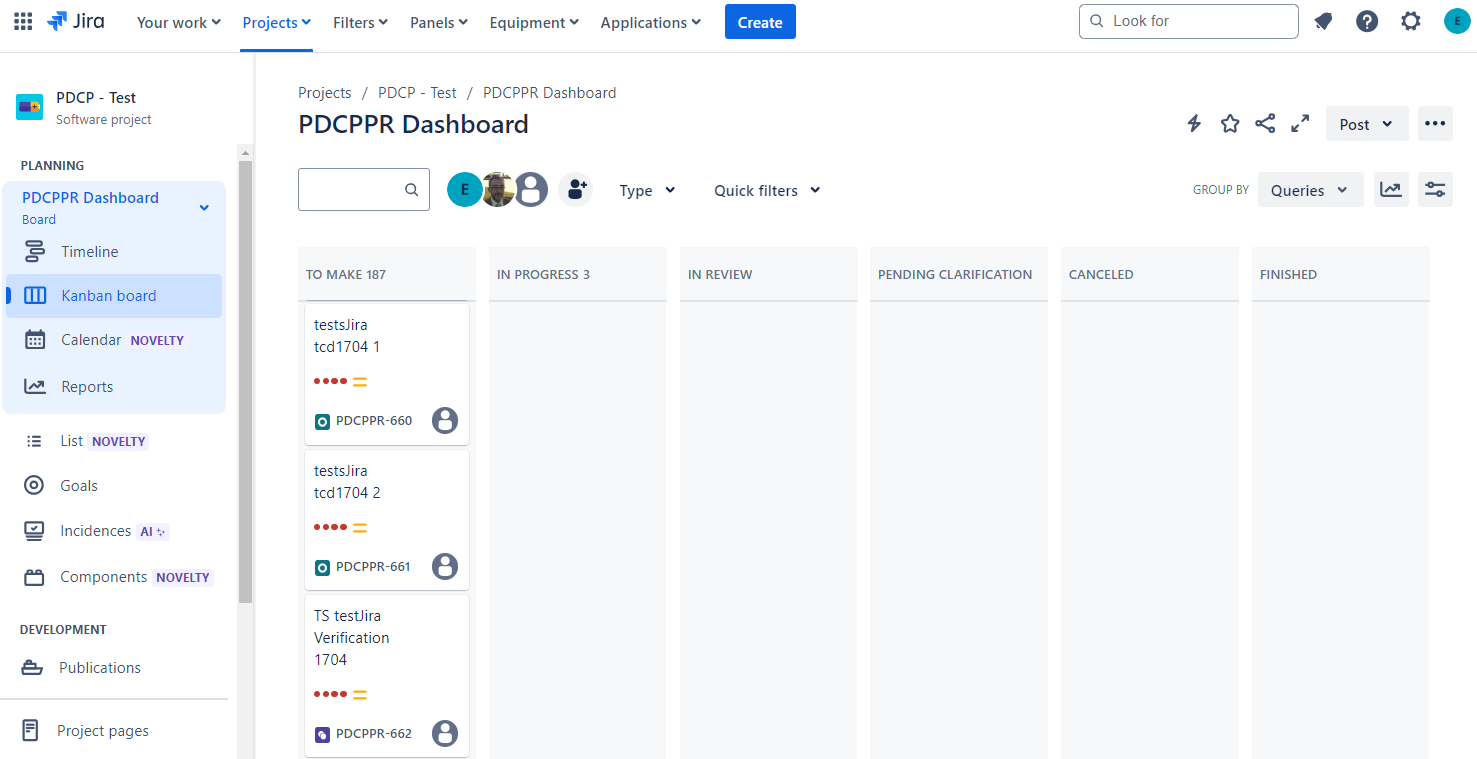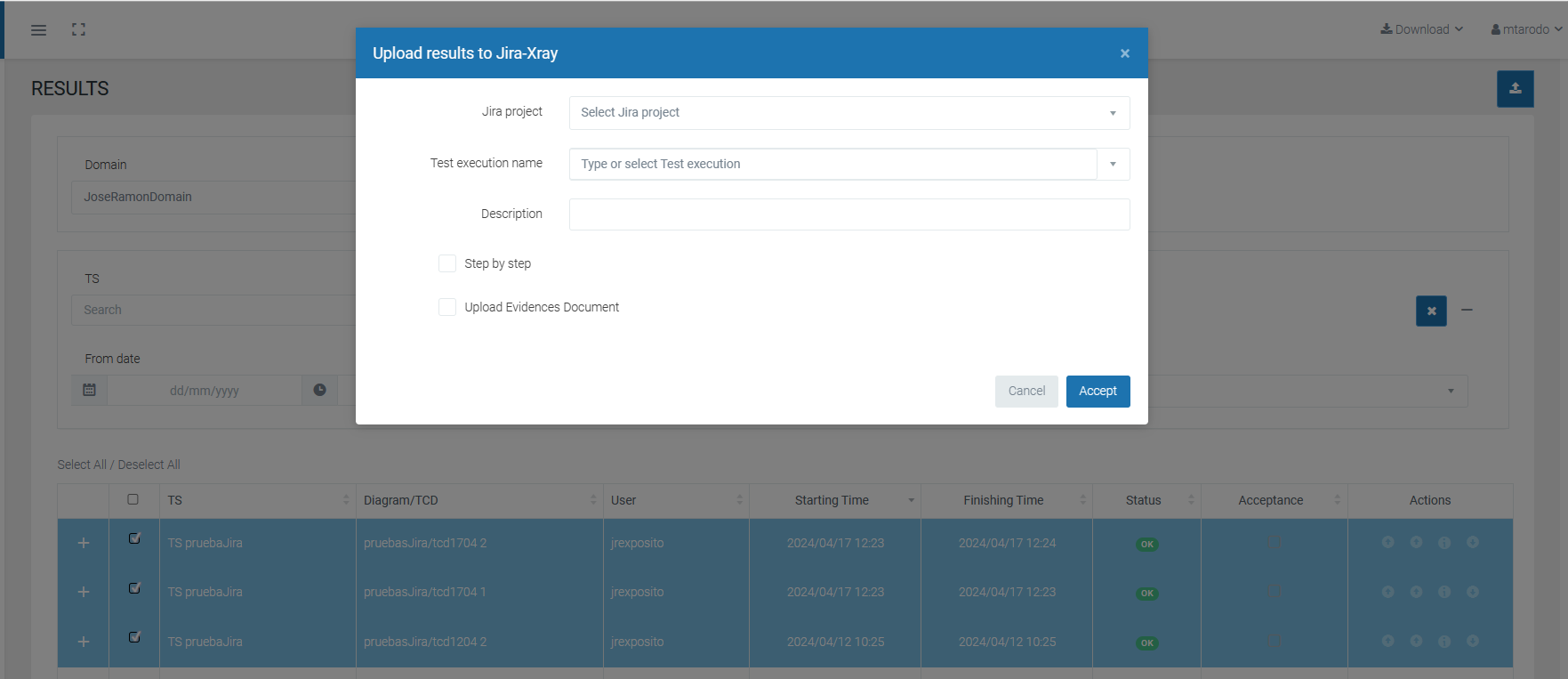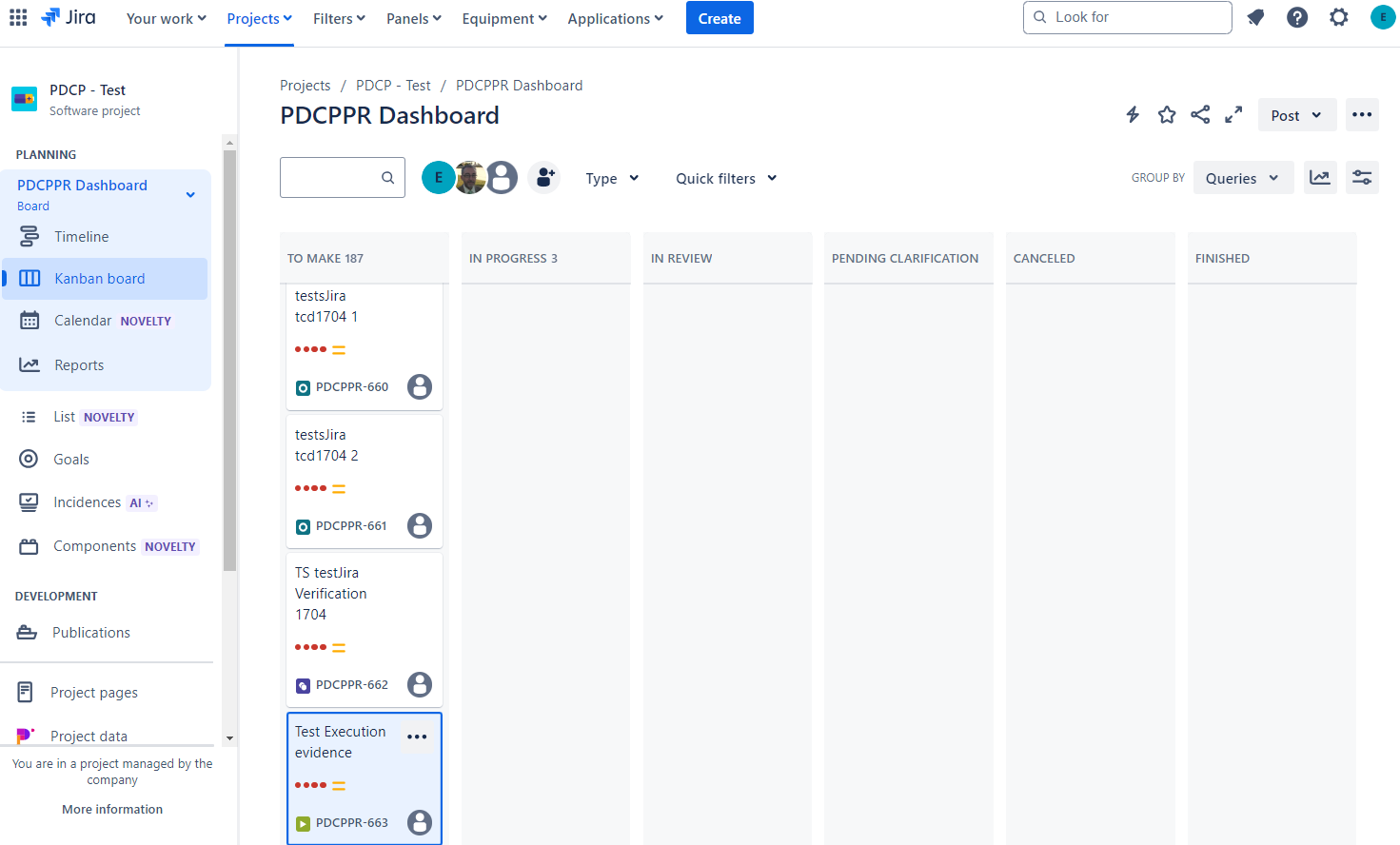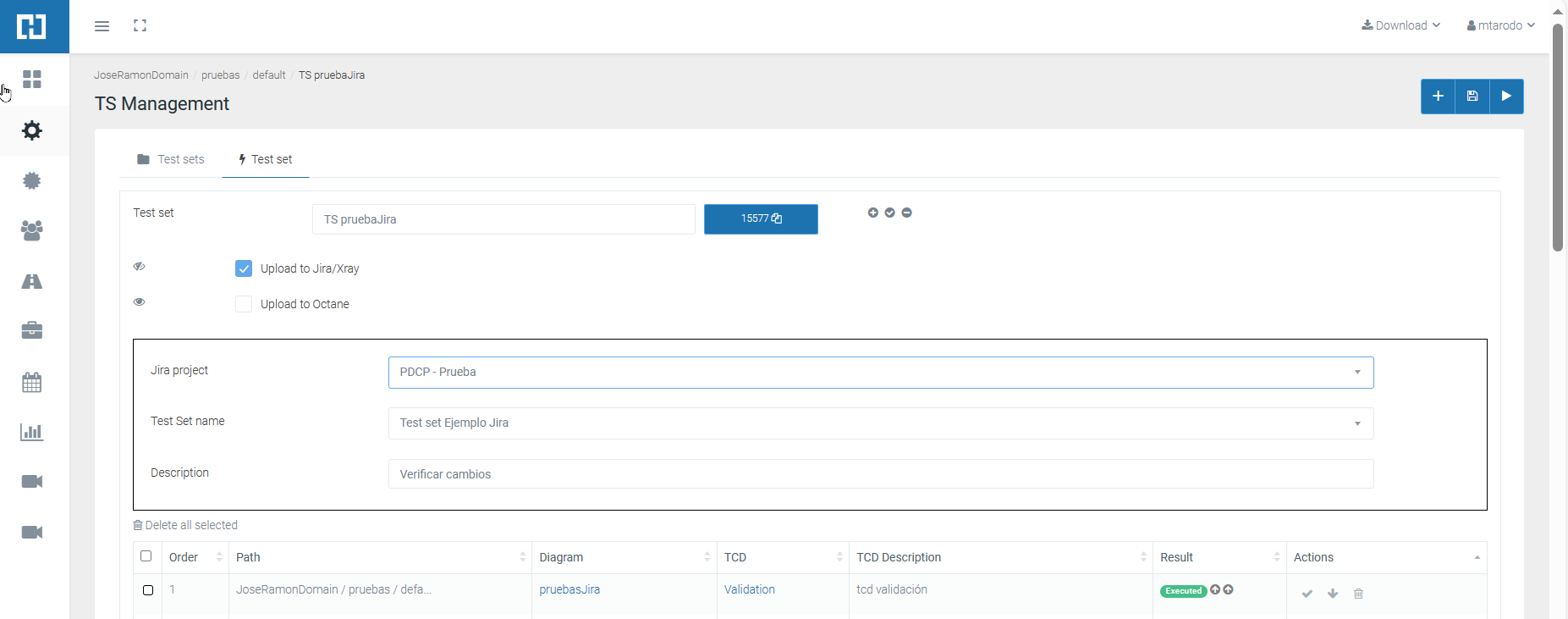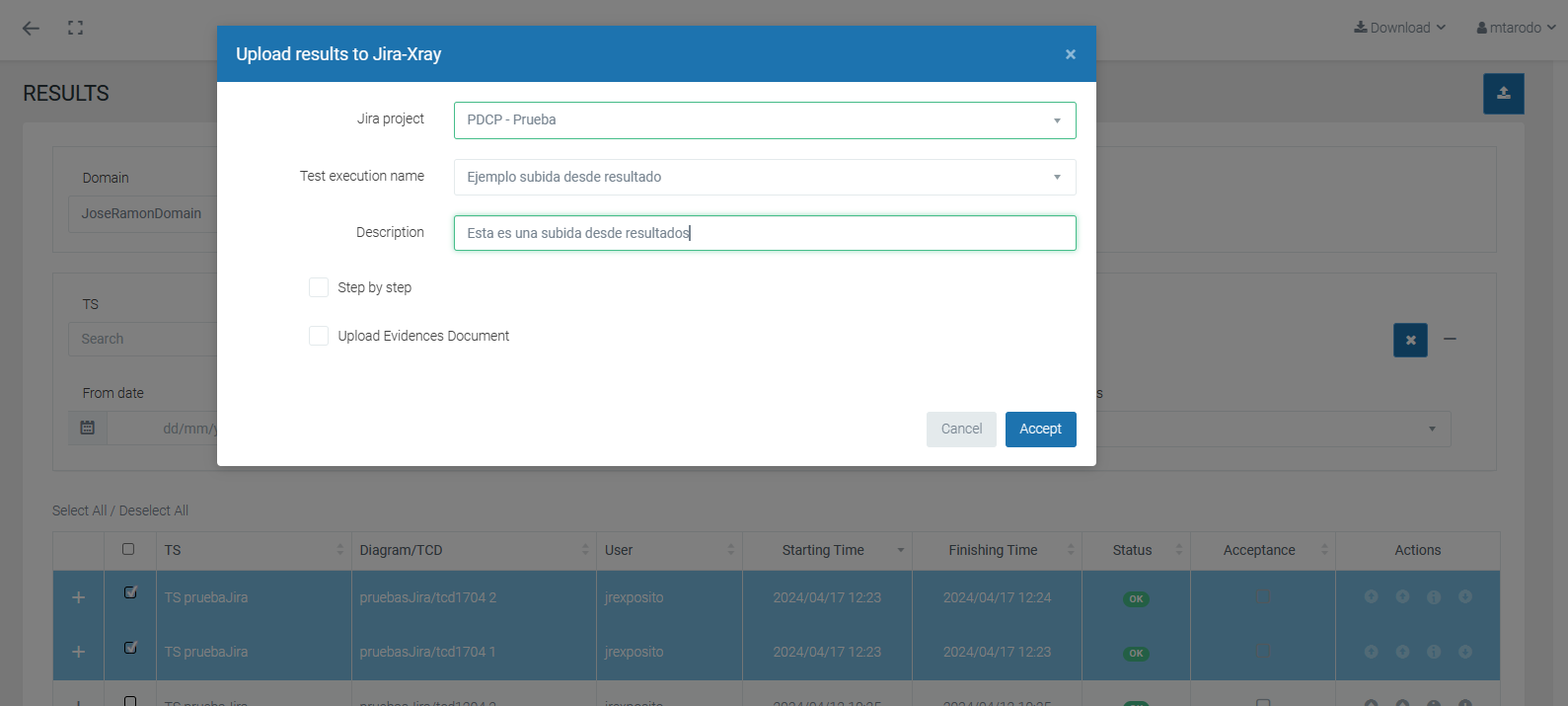Jira Integration
H-Test Integration Requirements with Jira
Revisar pantallas JIRA con original
The uploading of execution results to Jira will be done from two points in H-TEST:
1. From the H-TEST Client when the TCD's of the Test Set are executed.
Previously, in TS Execution/Management, check the Upload to Jira/Xray checkbox and fill in the form.
From this point the Test Set and TCDs will be created and linked in Jira.
IMAGEN JIRA 2
2. From Results, by selecting the Results upload icon ![]() 'Upload to Jira/Xray' option.
'Upload to Jira/Xray' option.
From here Test Execution and TCDs will be created and linked.
IMAGEN JIRA 4
TCD
· When uploading to Jira all TCDs will lose the prefix "tcd_".
· The name shall be composed of the name of the diagram and the description of the TCD, if any. The structure would be:
nameDiagram description.
In case there is no description in H-TEST , in Jira it shall be introduced:
diagram_ID_name; as in the description field;
except in the validation TCD where only the name of the diagram is entered.
· If the name of the diagram or the description changes in H-TEST, a new TCD shall be created linking it to the TS.
IMAGEN
JIRA 6
TEST SET
· They are created from the execution on the client having checked 'Upload to Jira' from TS Management.
· If there is no Test set with this name, you must create it, as well as the TCD's; if they are not linked, they are linked. If the name of the TS is changed, a new TS is created in Jira and the TCD's are linked to it.
· In case the description field within the H-TEST form changes from one execution to another, it must change in Jira.
· If the description is empty in the H-TEST form, when creating a new TS, the description field will contain the name of the TS. If the TS is not new, the description should not change.
· No evidence is uploaded to Jira, but documented steps are uploaded to TCD's, rewriting them if they already exist, or undocumented steps if they fail.
· The H-TEST upload form consists of the Project in Jira (Dropdown), Test Set Name (Dropdown with text) and description(Text).
TEST EXECUTION
· They are created from Results, Results upload icon, option ![]() 'Upload to Jira/Xray'.
'Upload to Jira/Xray'.
· TCD's are also created, if not already created, and linked to Test Execution.
· No action is taken on the TS. If the TCD's are new, they will not be linked to the TS.
· If no Test Execution with the name entered in the H-TEST form exists, it must be created. If it does exist, it updates it.
· For new Test Executions, if the description in the H-TEST form is left blank, it will remain as such in Jira. If you change from one upload to another, you must change it to the last one; if you leave it blank, you must respect the description of the previous upload.
· If the Step-by-Step check is ticked, all documented steps must be uploaded; also when the step fails and is not documented. If it is not checked, no step should be uploaded, and the previous steps should be deleted.
· If the check box for Upload evidence document is ticked, in addition to the Word document, the evidence of the documented steps are uploaded; or also when the step fails and is not documented.
· When uploading evidence, you must delete the evidence from previous executions, except for the Word evidence. All those that are not images must be uploaded, except for a TakeScreenshot or a getPageasImage.
· In case it is not marked, you must delete all the previous ones except the Word.
· The log and png of the diagram will always be uploaded whether it is checked or not.
· The upload form consists of Jira Project (drop-down), Name of the Test Execution, which is a drop-down where you can write, in the drop-down you have to show all the Test Execution that exist in the project; Description (Text), Step by Step check, Upload Evidence document check.