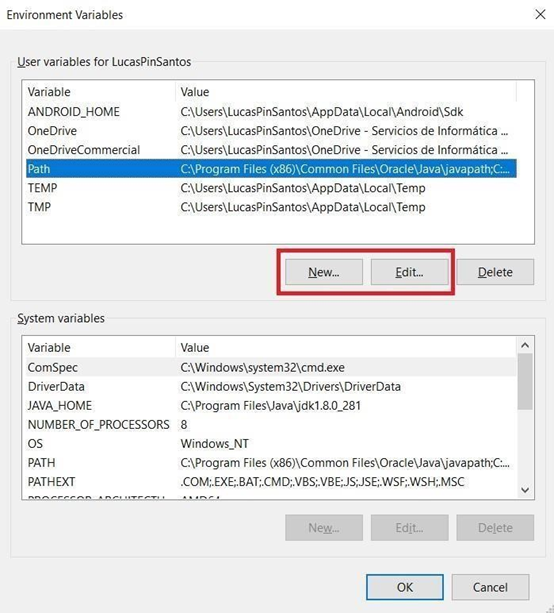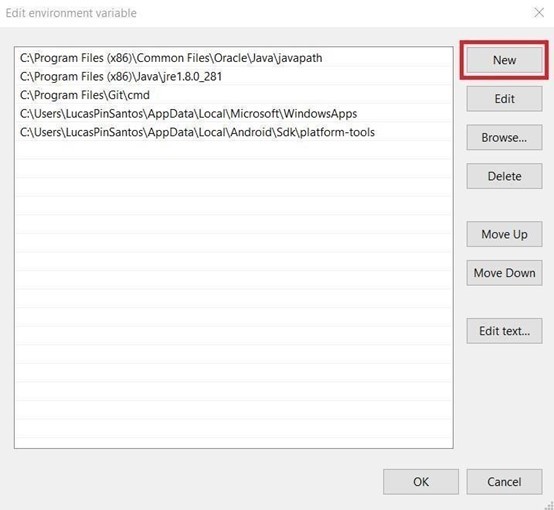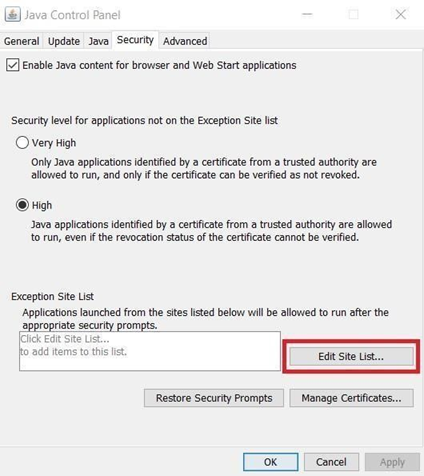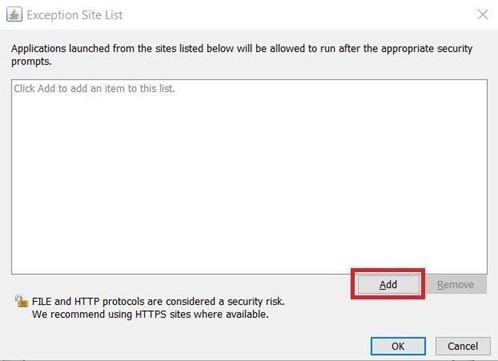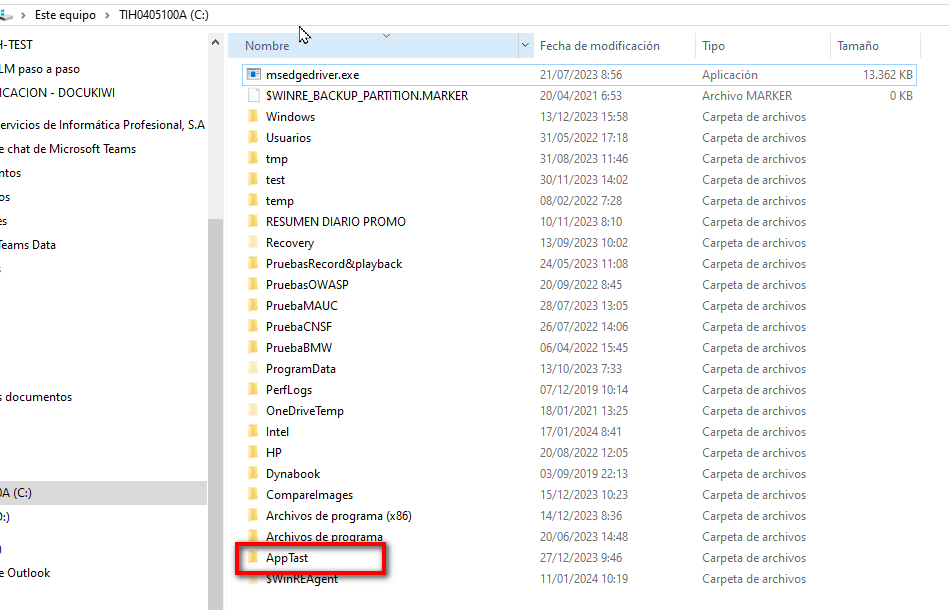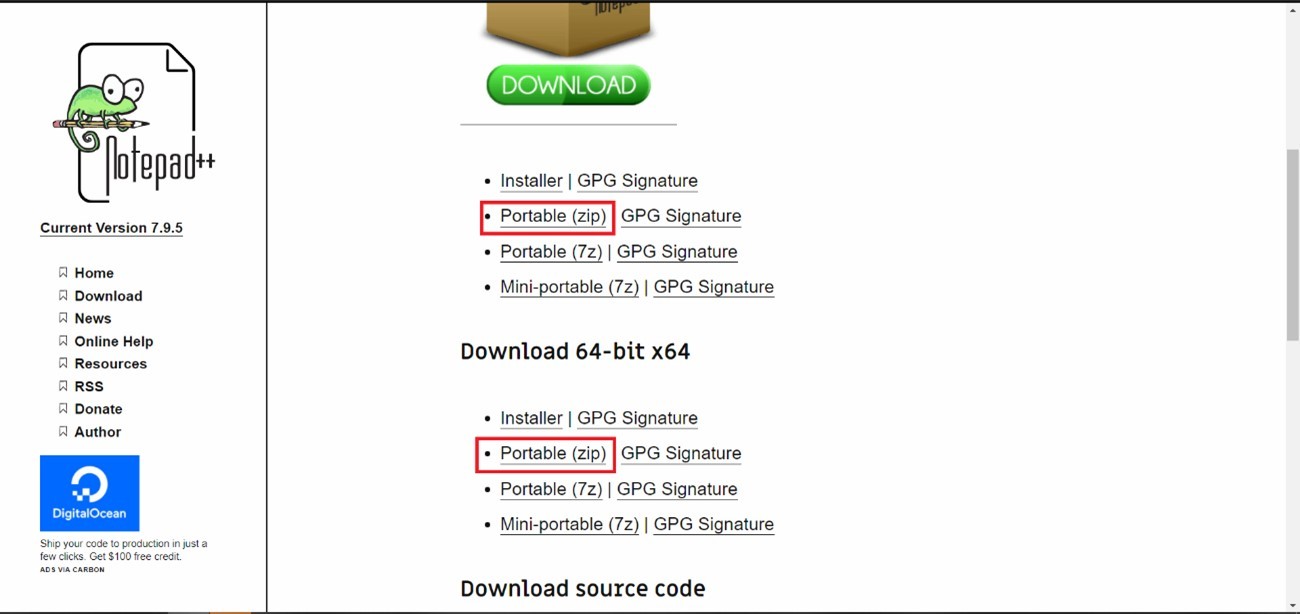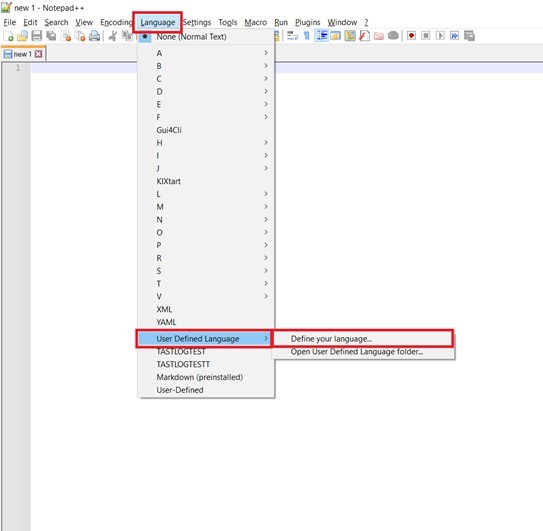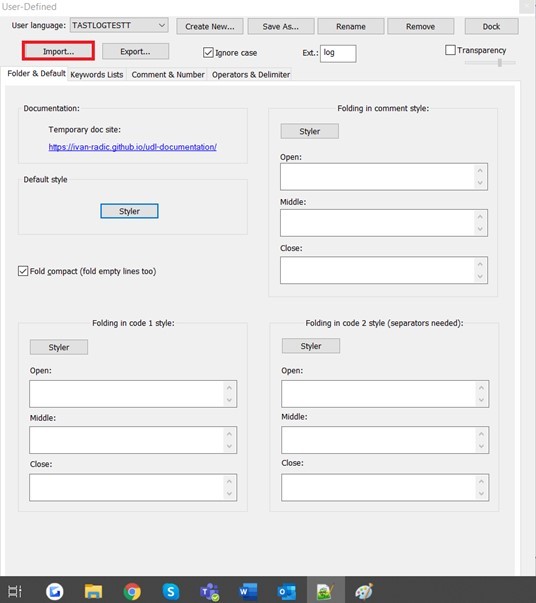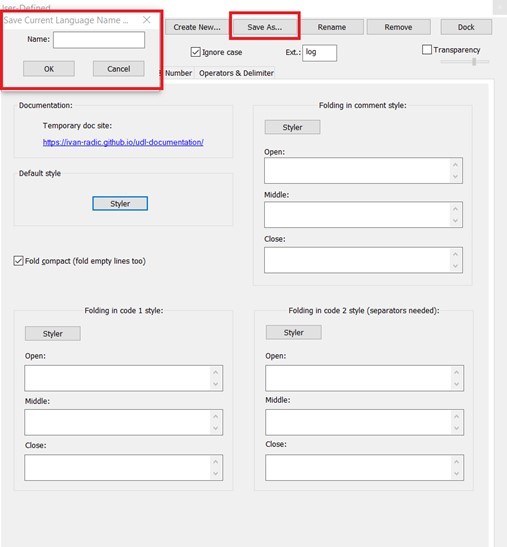Computer setup for H-TEST use
For being able to use H-TEST, it is needed to make a short configuration in the pc to let the program work as expected, be able to use the client, and avoid the security messages to come out every time that the tool is open. First of all, a set up for the client-permissions is needed. The configuration is performed following this guide:
Guide for basic use of H-TEST
It will be necessary to perform the following steps:
- Check you have Java Runtime Environment (JRE) installed. To verify this, open a Windows command console and type: java -version. If you have the JRE installed, it will show which version you have, the version 1.8.0 is required. In case you don't have it installed, download it from the following link: https://www.java.com/en/download/. This step is completely needed.
- Change the two environment variables: Run from the control panel → User Accounts → User accounts → Change my environment variables →
a. If you have PATH, click on “edit” while selecting it. If you don’t have it, click on “new”.
Add new values to variable PATH:
C:\Program Files(x86)\Java\jre1.8.0_281
C:\Program Files(x86)\Common Files\Oracle\Java\javapath
C:\ProgramData\Oracle\Java\javapath
(the numbers on the jre should correspond with your jre version).
- Restart the PC.
- Open java options following these steps:
a. Click the Windows start button.
b. Go to “control panel”.
c. Go to “Programs”.
d. Click on “Java”.
- Add exception on the “Edit Site List” option on the “Security” tab:
a. Click on “edit site list”.
b. Click on “Add”
For SIPSA environment: https://app.cloud1.testautomationsystemtool.com/
- Create a folder named “AppTast” on the “C:” Drive
7. Download the drivers from TAST, and put them inside the appTAST folder, in another folder called “seleniumDriver”.
At the same time, here you need to separate them into other folders. These folders are called: “chromedriver”, “edgedriver” and “firefoxdriver”, depending on which ones you need.
Guide for H-TEST Mobile Adaptor
This will be a guide to install and set up the components required to use the Mobile Adaptor with H-TEST.
Dowload Appium
Download Android Studio
Change Environment Variables
Configure your device to use it with Appium
Guide for H-TEST Host Adaptor (3270/5250)
H-TEST Complement for Web Functionality
Please click on the following link for the installation, set up guide and how to use the Selective Mapping functionality, helpful when mapping messages from diagrams. This is optional:
Utility for Diagram Mapping in H-TEST
For the installation, set up and guide on how to use the Record & Playback for TAST, which makes the process of mapping the steps of an existing diagram easier, click on the following link. This is optional:
Guide for Notepad++ with colored logs
This will be a guide to install Notepad++ to be able to see TAST logs with different colors. Please follow the following steps:
- Download the latest release of the Portable (zip) version of Notepad++ from the following link: https://notepad-plus-plus.org/downloads/. For 32 bits if your system is 32 bits, and 64 if your system is 64.